Whenever you post something on your Blog, it is important to remember that you are, in fact, working on a Blog and not just writing a report/essay, etc. Therefore, you should make full use of the medium and ensure it is interactive and aesthetically pleasing, e.g.,
There are several things that you can do, in each post, to make the text look less ominous and easier to tackle, whilst also making everything you produce visually appealing.
Aim to attempt each of the following in every Blog post you have created:
1. Use video clips
Whether you are analysing a trailer, discussing a scene or referencing a media text, you could (and should for the trailer analyses and representation of women essay) embed and/or link to moving image media top highlight points and provide evidence of research and understanding. |
| To embed a clip; find the clip you want from YouTube (preferably) and click on 'share' beneath the video (you can see it under the video views bar). |
 |
| Then select 'embed' and copy the code in the box that will magically appear! Ctrl + C is a shortcut for this or simply right click and select copy. |
2. Adding images
Long paragraphs and segments of text are really unappealing to readers. To combat this you should use images to break up text. Images can also be used to back up points that you make in the text. For example:
"When watching Halloween, you can see that Laurie exemplifies the traits detailed in Clover's 'Final Girl' theory. Firstly she looks androgynous; she has a strong jaw and wears unflattering clothes such as baggy jumpers and calf-length skirts."
You don't always have to use images from films either, you could just as easily use logos, print-screens and uploads of your pre-production paperwork. Anything that exemplifies points made or which breaks up text is great!
3. Incorporating document and image sharing software
If you have written a long essay or report, you do not have to simply paste the text onto the Blog (although this is fine at times). Instead, it is worth investing time signing up to a site like Scribd or Issuu in order to demonstrate knowledge of other programs/software and the skills required to use it. The following has been published through Scribd and I recommend it for its speed and ease of use. The guide, if you take the time to read it, is a step-by-step guide to using Prezi, which is very funky presentation software. A completed Prezi can be found under label 'Z. Class handouts and resources' which will also help you with the distribution post, if needed. If you look at the script/code for any embedded documents in the HTML viewer, e.g., videos, Scribd docs etc., you can re-size and manipulate them as you would an image under the compose viewer.4. Hyperlinking content
You may have noticed that some of the text in this post has been hyperlinked. This simply means that it has been joined to another place in order to direct the reader to other information. You can link to anything online by hyperlinking it and this is how to do it.- Highlight a word or group of words in the text (in your Blog post), such as a film title, actress or character (do not use the highlighting tool, simply use your mouse to pick out a word or two!)
- Open a new tab in your browser and find a relevant web page from a site such as IMDB, Boxofficemojo, FDA etc., and put the URL 'on copy' (Ctrl+C)
- Go back to your open Blog post and hit the 'link' button in the toolbar and paste in the URL.
 |
| The URL is the web address at the top of the page. |
5. Highlighting and emphasising key text
You might be wary of 'overdoing it' when it comes to 'Blogging up your post' with all of the above but remember that you don't have to go overboard. Simply highlighting text that is important or making key text larger will also make the Blog more accessible and exciting to read. To do this, just use the options in the tool bar at the top of the text box. You could even just change the colour of the text if you like. |
| To highlight text |
 |
| To change the size of the text |
 |
| To change text colour |
And that's all there is to it. The most important thing to remember is that the examiner will want to see that yes, you are clever and can demonstrate knowledge but they also want to see that you can use technology and that you understand how to make the most of Blogs.


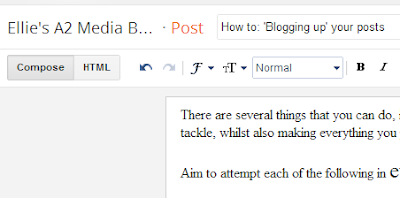
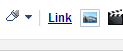
No comments:
Post a Comment